Monitoring
New Relic is a SaaS tool for monitoring and alerting. Ocim supports using New Relic Synthetics and New Relic Alerts for monitoring the instances.
On Synthetics, monitors can be created to the check liveness of an endpoint/URL by periodically pinging it. If the pre-defined, expected response is not received, the monitor can be configured using New Relic Alerts to send out alert notifications through various channels including, but not limited to, email.
New Relic Alerts allows configuring the alerting behaviour. An alert has two main components:
- Alert Policy: An alert policy is a group of one or more alert conditions. A policy has two settings that apply to all of its conditions: incident preference and notification channels. The incident preference is used to configure how an incident is created - per error, per condition or per policy and the notification channels are the various modes of sending out alert notifications like email, PagerDuty etc. A policy should be created before adding conditions to it.
- Alert Conditions: An alert condition is a combination of monitored data source, such as a Synthetics Monitor, and thresholds that define the behavior that will be considered a violation. In Ocim we use
NRQLalert conditions, which allow us to set up alert thresholds so that alerts are only triggered after a monitor has failed several times in a row. This helps us avoid false alerts caused by temporary network blips.
Each Alert Policy contains one or more Alert Conditions which specify the alerting behaviour.
For example, Ocim creates an alert policy using the per-policy incident preference, with separate alert conditions for each service (LMS, Studio, Preview) running on an Open edX instance. So if any service is down, the monitor will create an incident and trigger an alert. But if more than one service is failing on an instance, only a single incident will be created and a single alert notification will be sent due to the per-policy incident preference. This prevents the creation a large number of incidents and the resulting alert notifications when an instance goes down or there are network issues.
The image below shows the concept behind Alerts.
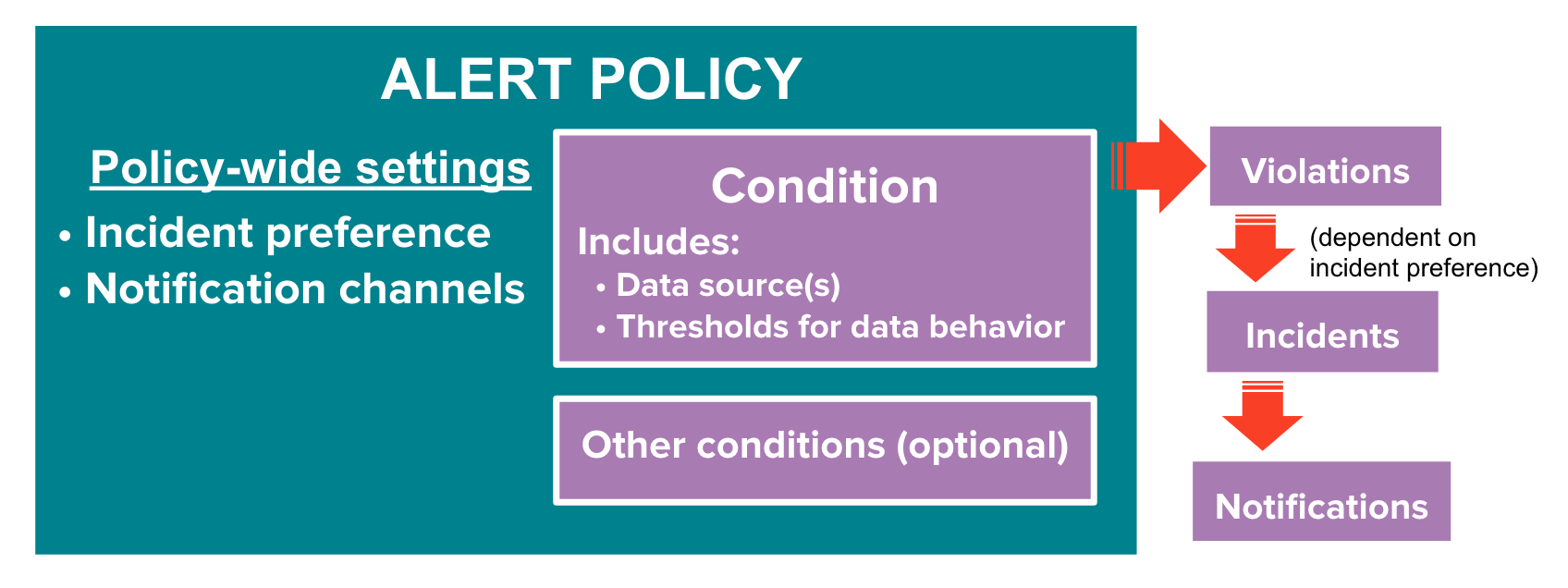
A more in-depth explanation of how New Relic Alerts work can be found here.
How it works on Ocim
Ocim automatically sets up monitoring for each instance, and creates all the necessary NewRelic resources for alerting. It does that by executing the .enable_monitoring() method on an instance after it is activated.
Additionally, the .enable_monitoring() and .disable_monitoring() methods of an instance can be called manually from the Django shell to update the New Relic resources on configuration changes or to disable monitoring.
-
.enable_monitoring(): Sets up resources on New Relic to enable monitoring, if the resources already exist, it doesn't change them. The resources here correspond to a URL to be monitored and a list of addresses to be notified. As long as those do not change, the existing resources will be left unmodified. If the URL is changed, the existing monitors for the old URL are not automatically removed - this is important because we don't want to delete those automatically, to avoid issues. -
.disable_monitoring(): Deprovisions all the New Relic resources related to that instance, including Alert Policies, Alert Conditions, Notification channels (if not shared) and Synthetics monitors. This is used when an instance is archived and might be useful for debugging.
Deploying production instances
Ocim automatically creates an email notification channel for each email address in settings.ADMINS and adds them to the alert policies of all the active instances. If additional email addresses have to be alerted for the incidents related to an instance, the following manual steps will be required.
- Using the Django Admin interface, go to the
OpenEdXInstancemodel and find the instance you want to update the monitoring addresses of. - Add the email addresses to the
additional_monitoring_emailsfield and save the model. The field takes in an array of strings with valid email addresses. - Apply the New Relic configuration by redeploying the instance (click on
Spawn new appserverbutton on the instance page) and activating it after it is successfully provisioned.
Troubleshooting
In the case that the monitoring is failing or ends up incorrectly configured, you can use the following checklist to help you debug the issue:
- Check if the monitored endpoints are working as expected and available from the internet.
- Check if Ocim has valid credentials on
.envconfiguration file. - Try to reprovision monitoring resources with
.enable_monitoring()and.disable_monitoring()on the failing instance. - Check if the Synthetics monitor is correctly configured and enabled.
- Check if the monitor has a Alert Condition and Alert Policy associated.
- Verify that there's at least 1 notification channel added to the alert policy and that the channel is receiving notifications.